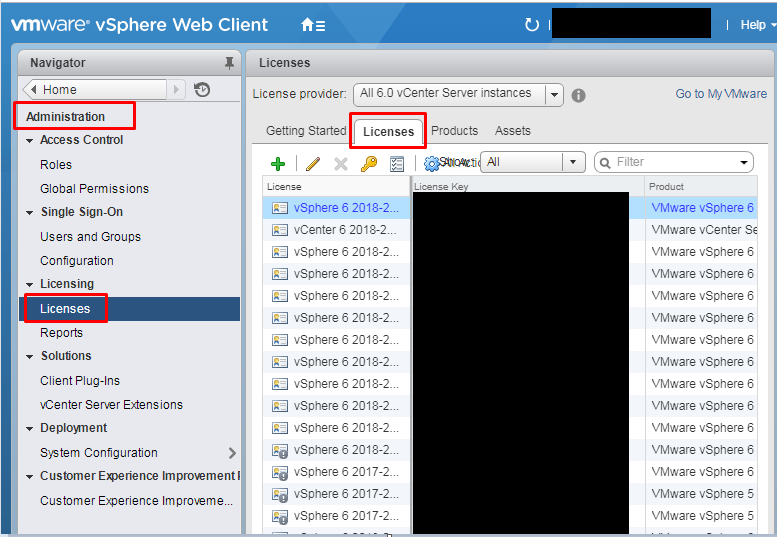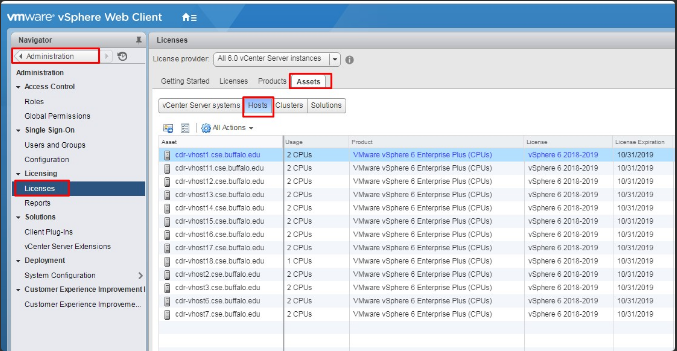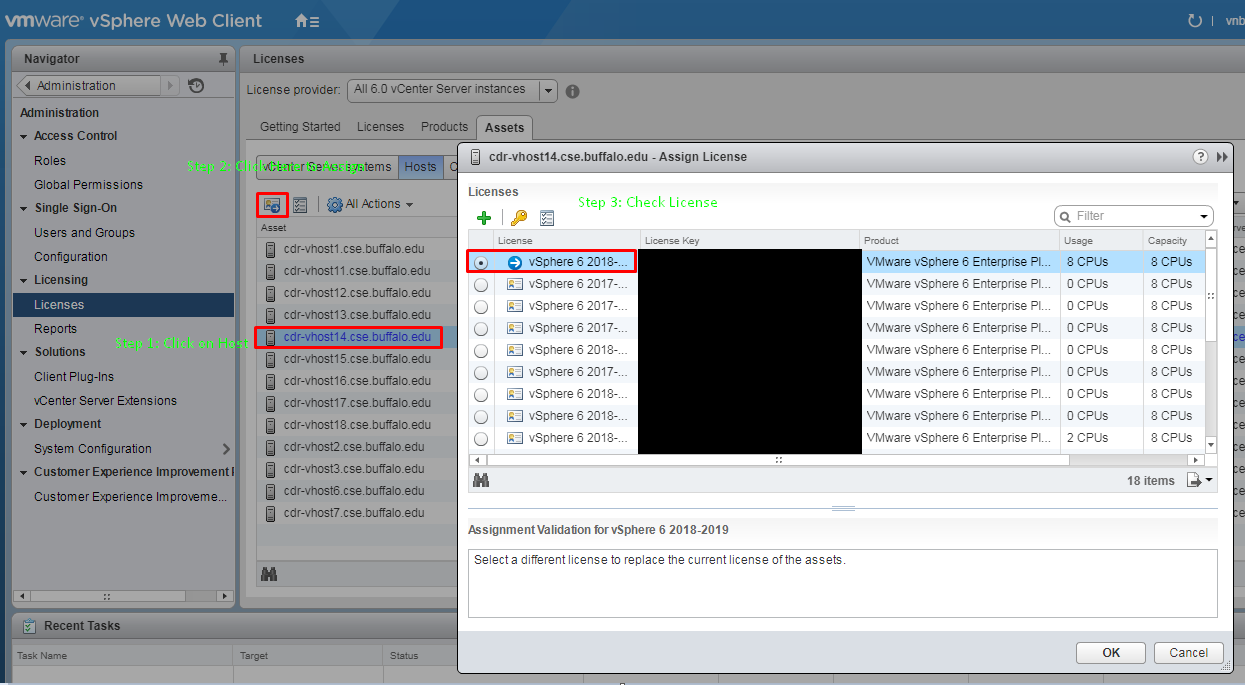In roughly 380 days from today, September-29-2018 our vCenter licenses will expire! This isn't good.
To get more licenses please contact Kevin or Dave.
To add licenses use the vCenter WebUI so you can access the Administration section.
When in the Administration section, follow the screenshot below. This is where you can see all your licenses.
Now to assign the new licenses. Follow the screenshot below to get into the correct part of the WebUI.
Then follow the screenshot below to start assigning. Pay attention to how many CPU sockets each license has left.
Finally you might need to renew the vCenter license. Ask Kevin about that. After following the above screenshot you will have renewed the licenses on vCenter!